Installing Cinema4D for students
The MaxonOne software gives you access to Cinema4D (and a few other things like Redshift render and RedGiant AE plugins, if you want them) for 12 months. The software is entirely managed by Maxon - DO NOT visit the NMU Help Desk as they will be unable to assist. Direct immediate questions to Stephan Larson (stlarson@nmu.edu).
Instructions
You will need to create two accounts - one with Kivuto (the academic publisher) and one with MyMaxon (for Cinema4D).
- To get started, go to the Maxon academic licensing [LINK] and select STUDENT. Be sure to use your @nmu.edu email address when creating an account since that email triggers your academic eligibility. Add the product to your cart and checkout (there is no charge at this point).
- Once completed, you'll be given a link with a promo code to apply during checkout through Maxon's website -- toggle the "Instructions" open to see the link. Copy the promo code and click on the link by "Enter the promo code..."
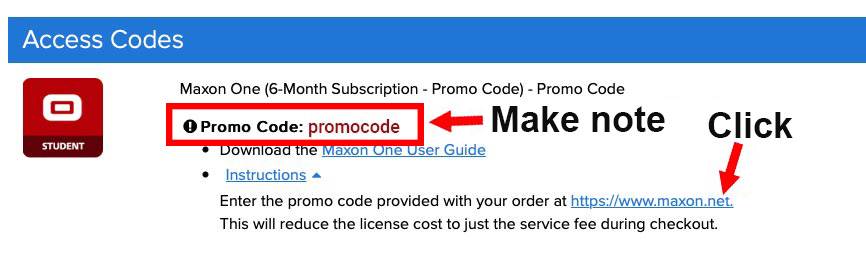
- You will need to create a MyMaxon account at this point, if you do not already have one. Be sure you use your @nmu.edu email address.
If you already have a MyMaxon account using your @nmu.edu email address, then sign in.
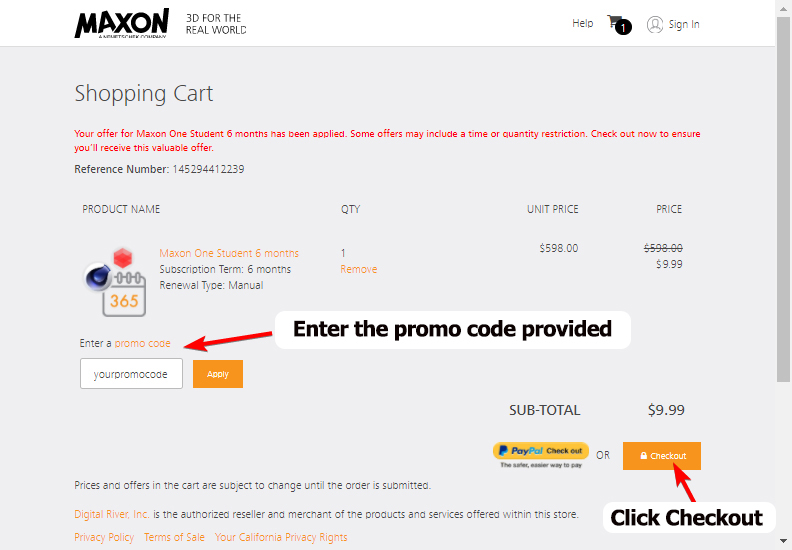
- After checkout, you will be able to download the Maxon App. It works very similar to the Adobe Creative Cloud -- you can log in and use the app to install (and uninstall) Cinema4D. A quick walkthrough video is available.
- Install Cinema4D, launch it, and login with your MyMaxon account.